Once you select Illinois College as your preferred charitable organization, the AmazonSmile Foundation will donate 0.5% of the total of all eligible items you purchase through smile.amazon.com.
It just takes a few minutes to set up your AmazonSmile account to support Illinois College. To make purchases easier, you can set up a bookmark on your PC and an AmazonSmile shortcut on your phone similar to using the app. Instructions are available below for an iPhone or PC, but please feel free to contact Taylor Smith, associate development officer at 217.245.3065 or taylor.smith@ic.edu for additional assistance.
- Apple Device Instructions
-
f you haven't already done so, download the 'Amazon Shopping' app via your Apple App Store. Watch the short setup video and follow instruction bullets below!
- Open your Amazon Shopping app
- Select the hamburger menu in the bottom right corner
- Select 'Account'
- Type in 'Amazon Smile' in the search bar.
- Select the Amazon Smile ad at the top of the screen. Look for the logo!
- Follow the prompts to turn on Amazon Smile
- If you are a first-time user, you will need to search for "Illinois College" in the charitable organization search bar. Click 'Select'
- If you have used Amazon Smile before and need to change your charity, navigate down to the Change Your Charity button and select. Search for Illinois College in the search bar and click 'Select'
- You are now all set up with Amazon Smile!
- Android Device Instructions
-
If you haven't already done so, download the 'Amazon Shopping' app via your Google Play Store. Watch the short setup video and follow instruction bullets below!
- Open your Amazon Shopping app
- Select the hamburger menu in the bottom right corner
- Select 'Account'
- Type in 'Amazon Smile' in the search bar.
- Select the Amazon Smile ad at the top of the screen. Look for the logo!
- Follow the prompts to turn on Amazon Smile
- If you are a first-time user, you will need to search for "Illinois College" in the charitable organization search bar. Click 'Select'
- If you have used AmazonSmile before and need to change your charity, navigate down to the Change Your Charity button and select. Search for Illinois College in the search bar and click 'Select'
- You are now all set up with AmazonSmile!
- Desktop / PC Instructions
-
Follow the screenshots here to setup your AmazonSmile account on your computer desktop!